Books preparation
Your books 3d models should have proper pivot orientations. In Bookmanager 2 there is no need to do this manually. Test my books option allows you to check your books and if anything is wrong fix it with one button. To run test you need to place all your books with spine facing the front view. They could stand vertically or horizontally and the very accurate rotation is not required. If test shows that books have wrong pivot you may fix it automatically, manually or remove from Bookmanager.
Manual books test:
To check and fix your books manually. Do one of the following:
1. Select your book 3d model and go to Hierarchy panel > Pivot button > Adjust Pivot rollout
Chose Affect Pivot only option. If your book pivot look like on the picture (blue Z axis pointing upwards, red X axis pointing right, green Y axis pointing backward) then it have proper local axises and will be used by Bookmanager correctly. If book pivot have wrong orientation rotate it to the correct position.
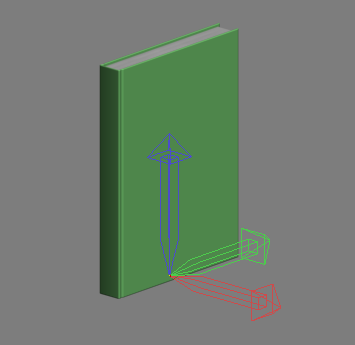
2. Set reference coordinate system to Local and select your book 3d model. If book axises look like on the picture (X is spine width, Y is cover width and Z is height) then it have proper local axises and will be used by Bookmanager correctly. If book axises have wrong orientation change it via Hierarchy panel > Pivot button > Adjust Pivot rollout. View video tutorial How to set Pivot on Youtube.
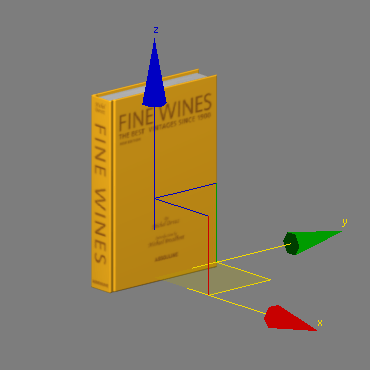
3. To fix your book you also can use Sample book as a reference. Place your wrong book near the Sample book. Select Sample book Polygon or Element sub-object level and attach your book to the Sample book. Delete or detach the Sample book polygons and center pivot if neccessary with Center to Object option in Adjust Pivot rollout.
All 3d models of books from Vol.06 Books by model+model work correctly with Bookmanager. They also have different wire colors so you may quickly use them with Books series define by color option.