Books properties
Add books - defines books that will be used by Bookmanager. Select books and click this button. The total number of added books is shown below.
 - opens a Books list dialog window. Left list shows all objects in your scene. Right list shows books that are added to Bookmanager. To add a book select it from the left and click
- opens a Books list dialog window. Left list shows all objects in your scene. Right list shows books that are added to Bookmanager. To add a book select it from the left and click  button. To remove a book select it from the right and click
button. To remove a book select it from the right and click  button. To remove all added books from Bookmanager click Clear list button.
button. To remove all added books from Bookmanager click Clear list button.
 - allows to remove some or all added books from Bookmanager. To remove just some books select them before clicking this button.
- allows to remove some or all added books from Bookmanager. To remove just some books select them before clicking this button.
Clone books - use this option if you want books to be cloned
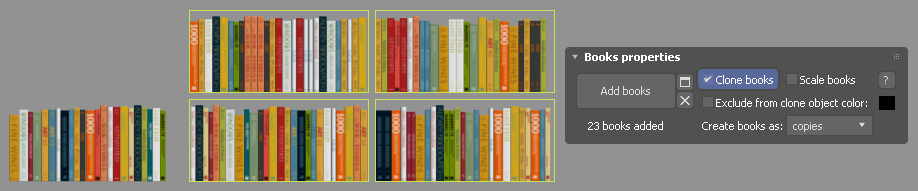
Scale books - scale down books (maintaining aspect ratio) if they doesn't fit your shelf dimensions. If unchecked, only books that fit your shelves dimensions will be used.

Exclude from clone object color - set wire color of objects you want to have in one copy only. For example default color is black. If you set black wire color of a source book then this book will be created in one unique copy and is not cloned by Bookmanager like other books. This option is useful for large noticeable books. When they appear in many copies in one shelf it gives an unrealistic output.
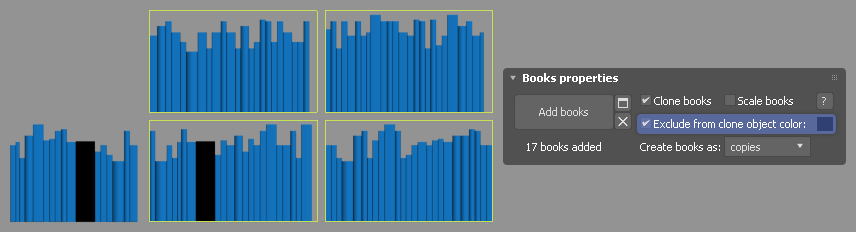
Create all books as:
copies - set to create all new books as copies of source books (default value)
instances - set to create all new books as instances of source books
one object - set to create all new books inside one shelf as one object